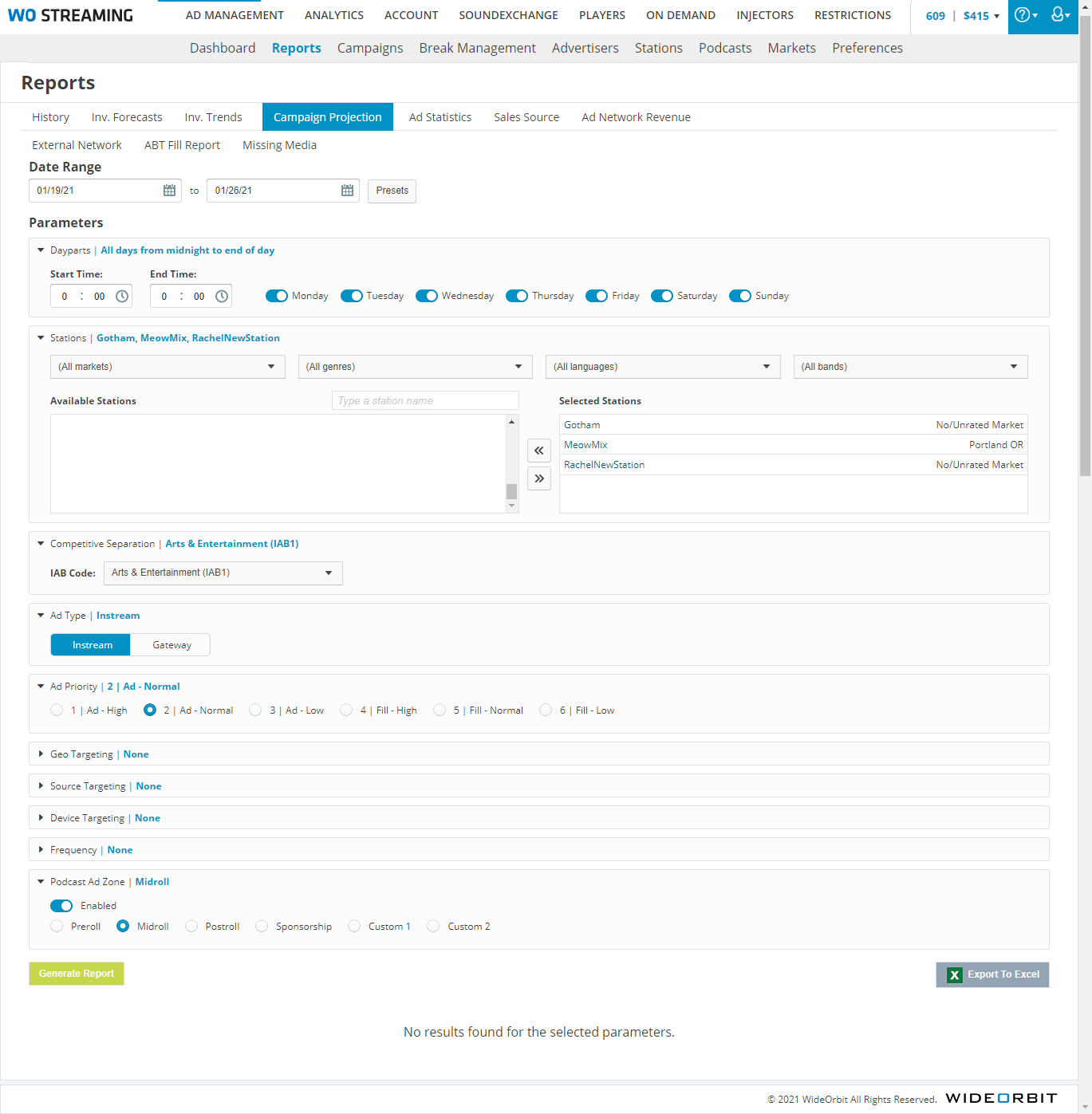Running a Campaign Projection Report
The campaign projection report calculates the absolute maximum possible inventory a campaign could reach assuming it plays in every break with no competing content. That ceiling is in the Projections (per Station) section. The Competing Ads section provides information on the campaigns that compete with the target campaign.
Click the Ad Management tab, then the Reports sub-tab, then select Campaign Projection. |
|
To run a campaign projection report:
1.In Date Range, select a range. Click in one of the text boxes to select a day, or click Presets to use next 7 days, next 2 weeks, next 30 days or next 60 days.
2.In Select Daypart, select the days of the week, Start Time, and End Time for the campaign.
3.In Select Stations, move stations to the Selected Stations box by clicking them in the Available Stations box.
You can filter the stations by market, format, language, or band using the drop-down menus.
You can also use the double arrows to move all stations from Available Stations to Selected Stations.
4.In Competitive Separation, select the IAB Code for the campaign.
5.In Ad Type, select Instream or Gateway.
6.In Ad Priority, select the priority the campaign would have.
7.The targeting panes are optional. To use one, click its name and toggle the Enable/Disable switch to Enable. Then, make your selections.
8.Click Generate Report.
Disclaimer: The projected maximum column is meant to be a estimate only.